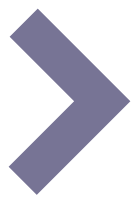-
9.
Previewer
The previewer allows you to test the content on a specific screen.
In addition to screen format settings (HD, SD, vertical, etc.), the previewer has a number of features you can read more about below:
- Testing Open+ modes
- Printing a screen (+display and +idles)
- Time Machine (test scheduled and time dependant content)
-
9.1
Testing modes
If your uniFi+ screen has open+™ modes, the Change mode button will be active.
Pressing this will show a mode menu on top of the screen. Here you can test the screen content in the different states of the library.
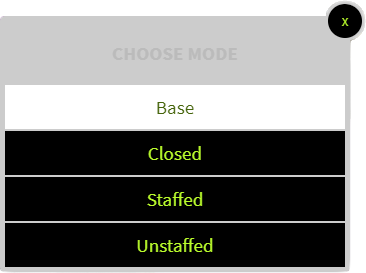
Read more about the open+™ integration here.
-
9.2
Printing a screen
You can print an article from the previewer. (+displayand +idles only)
When clicking Print screen... you will choose between portrait or landscape page setup. The layout of the screen content are now matched with A4 paper size in your chosen orientation.
If you need a larger paper size than A4, we advice you first to export it as PDF and then print this in the size you need.
Note: We can't guarantee at great image quality while it's depending on the uploaded image and processed for screen viewing. But texts are vector based and should always print nicely.When printing, any widgets and touch-advices are hidden by default. You can choose to bring them back by uncheking "Hide touch-advice & widgets".
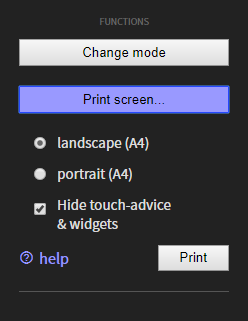
Click Print to open the print dialog. The preview screen freezes and the print is generated from it's current state. Are you looking to print a particular article, you must wait until it shows or skip articles by pressing [space] on your keyboard.
You can print the page directly or you can export it as PDF by choosing "Save as PDF" as desitination (This option may vary depending upon your Operating System).
https://helpx.adobe.com/dk/acrobat/using/print-to-pdf.html
If no PDF exports are available in your printer dialog you'll need to install a PDF-printer.
-
9.3
Time Machine

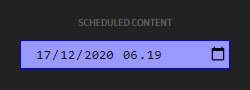
This feature is visible when some screen content is set to start and/or expire in the future.
It applies to both scheduled content using time limit and repetitions, as well as content with automatic expiration, such as calendar events.
Use the field to preview your content at future times.
NOTE: Future content is displayed based on what is currently is possible and what has been created at current time. Of course, future weather forecasts cannot be predicted and calendars will thin out the longer into the future you go, as events are created on an ongoing basis.